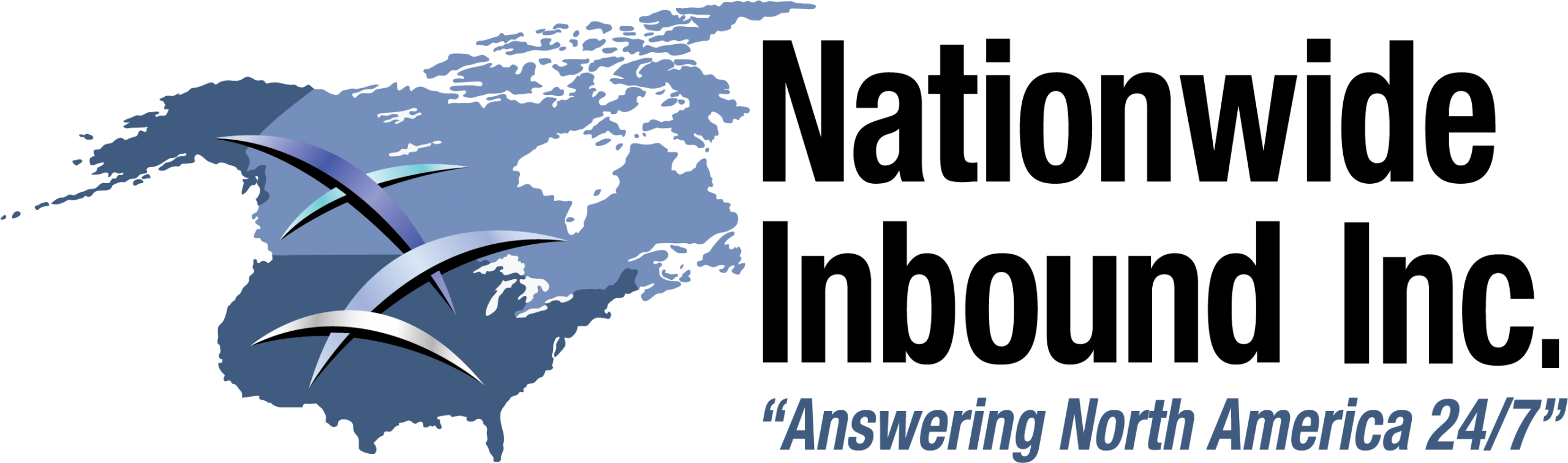Organize Cords
Rotating Power Strips, Color-Coding Cables, Cable Clips, etc. Be sure to keep your wires away from any footpaths. Tripping over wires could result in the toppling of your devices, doing more damage in an instant than years of use could ever do.

Update your Operating System
Some updates take longer than others. Set aside time before bedtime or during a daytime break to let Windows do its thing without interrupting your workflow.

Unplug to Avoid Overcharging (Laptops)
Unnecessary charging can lead to overcharging, which then leads to regenerative capability deterioration. This often looks like a laptop that can’t hold a charge as well as it could in its earlier days.

Purge your System of Junk Files and Programs
From old versions of software to retired versions of your resume, your PC is sure to have its fair share of digital debris festering on your desktop or in your start menu. These programs and files can quickly turn into performance hogs if they continue to accumulate.

Run Regular Antivirus Scans
By running regular antivirus scans you can rest assured that nothing slips by. Be sure to choose an antivirus scan servicer that also scans all your downloads, too.

Clean the Keyboard
When cleaning your laptop or desktop, absolutely avoid pouring any type of liquid onto the body. Water and electronic devices do not mix well and could result in extreme damage to your computer.

Clean Monitor Screens
Use a microfiber cloth to clean off any streaks or imperfections. Do not press on the screen or edge of the frame strongly, as this may result in display malfunctions. Do not attempt to “brush” as this may scratch the screen. Do not use household items, like Windex to clean the monitors as it may damage the screen.
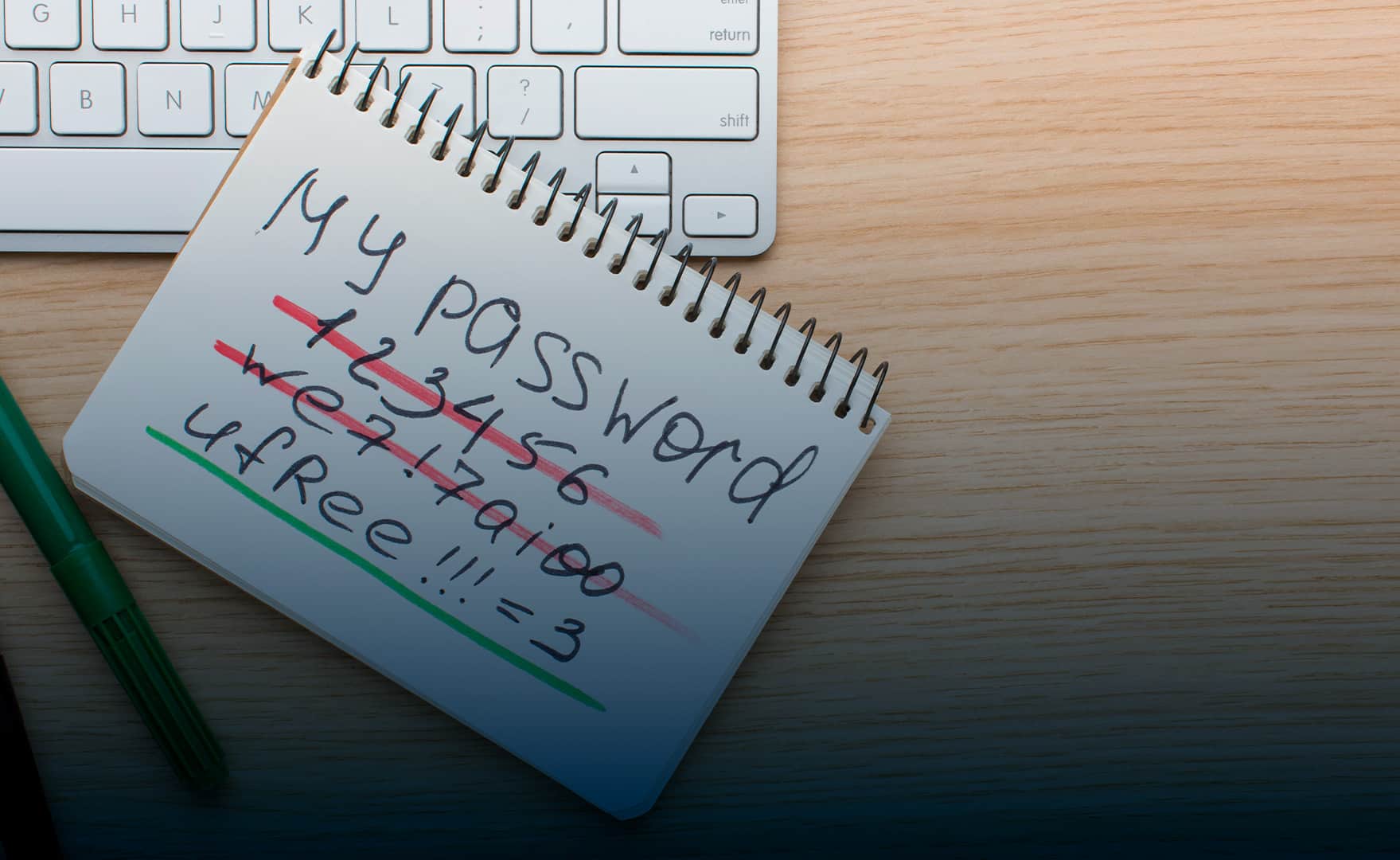
Update your Passwords
A strong password safeguards all your data against potential third-party hackers which is precisely why it’s such an essential part of computer maintenance. Whenever possible, do NOT re-use the same passwords for different accounts to prevent compromised credentials.
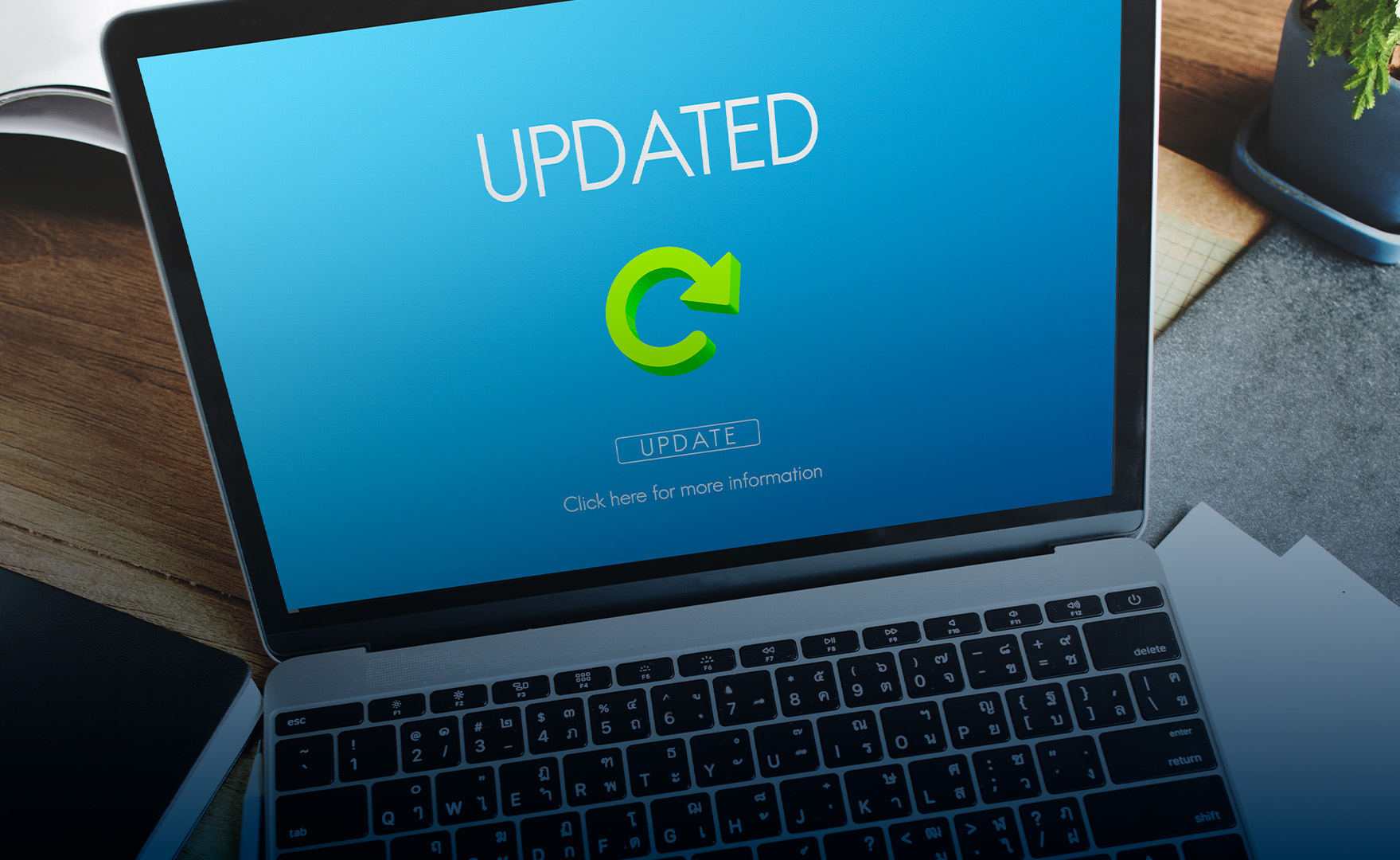
Update your Device Drivers
Your computer has many different types of components connected to it. The PC needs to communicate with these hardware components through device drivers.

Keep Home Network Devices in Ventilated Areas
Heat is any hardware’s enemy. Network devices are designed with heat dispersion and ventilation in mind, so they don’t overheat. If too much heat builds up, the devices may become unstable, suddenly shut down, or even suffer component damage.

Remove Excess Dust and Debris from Vents
Over time, dust buildup inside your computer and home network devices could undermine its cooling efficiency, resulting in shorter life spans for your computer’s components.

Use a Surge Protector
Surge protectors help extend the lifespan of your electronics. Power strikes and surges put your electronics at risk. Lightning strikes, power outages, grid malfunctions, and several other electrical problems cause spikes. Power surges usually happen because of issues with a power grid.